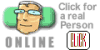|
|
 |
| |
Laste Update 06/22/04 powered by http://www.101webhosting.biz | |
|
Microsoft Front Page Extensions |
|
|
| ||||||||||||||
Search engines and directories we recommend: | ||||||||||||||
Google - Alta Vista - Open Directory - Yahoo! - Northern Light - Excite | ||||||||||||||
Lycos - Hotbot - MSN - LookSmart - Ask Jeeves - Direct Hit | ||||||||||||||
Web Hosting - Web Hosting - Hosting | ||||||||||||||
| Domain Registration | Web Hosting | Web Site Design | Shopping Carts | | ||||||||||||||
| Top Ranking Service | Search Engine Registration Service | | ||||||||||||||
© 1994 - 2004 - The Smart Business Online | ||||||||||||||
| ||||||||||||||
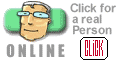 |
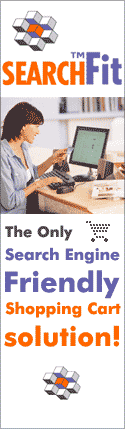 |